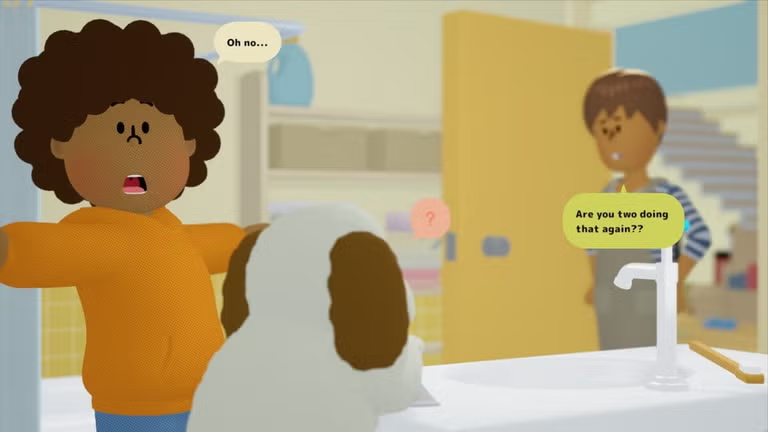Turn screen recordings into GIFs
GifCam is a free software used to create animated images or GIFs. The Windows tool works like a camera or screen recorder and takes a series of pictures of the desired area. It laters saves them as animated images or AVI files that are easy to share and play. While the tool has multiple uses and is easy to operate, it is only available for Windows.
What is a Gif Camera?
Sometimes known as Gif Camera, GifCam is an animation application that turns screen recording into GIFs. These recordings have a very small size, so they’re quite easy to share. They're saved in AVI format, which is universally-supported so there isn’t an issue with playback either.
Developed by Bahrani Apps, GifCam makes creating GIFs a simple task. The tool appears on the top of the screen, captures everything within the frame, and converts it into a GIF. It also provides additional features with which you can edit the animated image before saving it. You can even use the tool to edit local images and turn them into GIFs.
While a lot of software programs like Zoom, Teams, and Skype let you share your screen, they’re not as suitable for quick demonstrations. GifCam app, however, allows you to capture the steps you perform on your computer screen, lets you edit the speed of the animation, and provides direct sharing options. It’s quite handy for short demonstrations wherein screenshots or descriptions won’t be as clear.
Installation is a breeze
GifCam is an extremely lightweight software program and the entire file’s size is only 700KB. You can run the application the moment it is downloaded. Since it is portable, you can even use GifCam on any Windows device via a USB drive.
Easy-to-use interface
On opening GifCam, you’ll come across a program window that marks the area that you intend to capture. You can either decrease or increase its size depending on what you wish to record. All actions performed within GifCam’s window are recorded and saved in a file format of your choice. Anything inside the boundary appears transparent, making it easier for you to record the actions you wish to perform.
How do I use GifCam?
Using GifCam is quite straightforward. You have to open the application and move it over the area you wish to capture. Depending on the section you wish to record, you may have to resize the window before you start recording. In case you want to record steps taken on the entire screen, opt for the Full-Screen option.
Additionally, if you want to record the movement of your cursor, you should click on the Capture Cursor button. After you’re done recording, you can save the result as an AVI video file. Before saving any GIF, you can change its output quality, manipulate its speed, and select the file format.
In case you make a mistake while recording, all you have to do is click on the arrow present near the record button and start anew. When you do this, the previous recording gets automatically deleted. You can even preview your GIF before saving it to avoid errors. After the GIF is saved, you also have an option to edit it by pulling up all frames on the dashboard.
Other Features
GifCam comes with many features that make creating and editing images simple and quick. You can use the program to edit GIFs frame-by-frame, capture the movement of your mouse, add text to each frame, delay output, and detect and compress coinciding frames. Apart from these features, you can use the tool to preview GIF versions and directly share them on different social media websites.
What is the best GIF maker?
Owing to its simplicity, GifCam is quite popular among users. However, if you wish to check out a few alternatives, you can explore Screen to GIF, LICEcap, and Easy GIF Animator.
Should I download GifCam?
If you want a simple screen recorder, bundled with a GIF creator, you should download GifCam for Windows. It’s simple and easy to use and offers an array of essential features. You can use the tool to capture steps you perform on the screen and turn them to small-sized GIFs. Since it even records mouse motion, it can come in quite handy when you’re helping someone perform different tasks. You can pull up all the frames while editing and even add text or comment wherever it’s required. GifCam for Windows is quite lightweight and a utility tool you should have.